Tips and Tricks for Using Google Messages
We know Google Messages as the preselected application for sending and receiving text messages on Android devices. But what many do not know is that this text messaging app, as simple as it is, comes with some really interesting features.
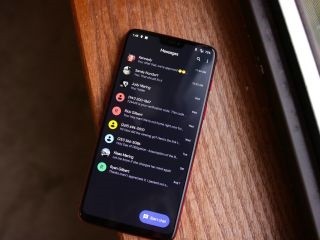
So, we compiled a few tips and tricks for using Google Messages that most people do not know about or tend to overlook. If you’re the type that loves to text, these tips and tricks will help you get the most out of your Google Messages app.
5 Tips and Tricks for Using Google Messages
Schedule Messages to Send At a Later Time
You do not have to set a reminder to send a message. Google Messages lets users compose messages and schedule them to send at a late time.
To schedule a message, simply long-press the send button after composing your message. Instead of sending, a scheduled window will pop up for you to set your preferred time and date.
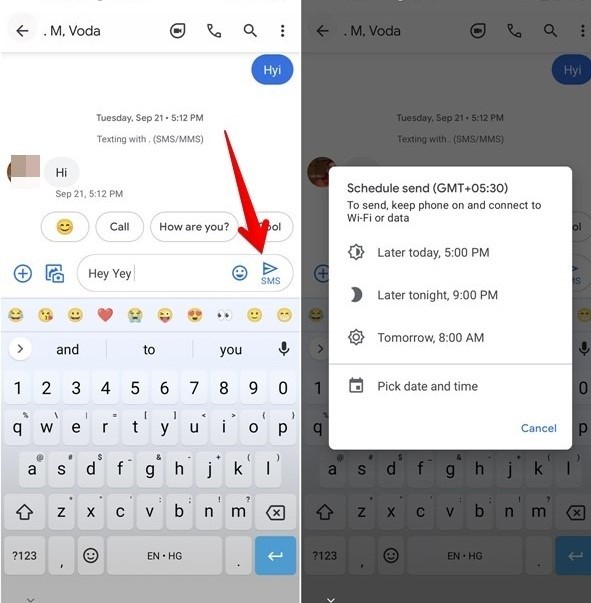
Activate Chat Bubbles for Quick Replies from Other Apps
Android 11 users can use chat bubbles to view and reply to messages quickly from other apps, including Google Messages.
To activate chat bubbles, go to your Google Messages settings, click on General, and click on Bubbles. You can choose to bubble all conversations, bubble only selected conversations or bubble none at all.
Text from Your Computer Using Google Messages
Google Messages has a feature that allows users to text from their computers. To do this, just go to messages.google.com/web on your computer and you will see a QR code. To scan this code, open the Messages app on your phone, click on the three-dot icon at the top right corner, and click on “Device Pairing”.
Now, click on “QR code scanner” and scan the code showing on your computer. Once linked, you will be able to text from your computer.
Make Video Calls on Google Messages
With the integration of Google Duo’s video calling feature within Google’s messaging app, users can contact anyone on video from Google Messages. But both parties need to have Google Duo installed on their smartphones to use this feature.
Once you have installed Duo, simply open a chat on Google Messages and click on the camera icon to place a video call.
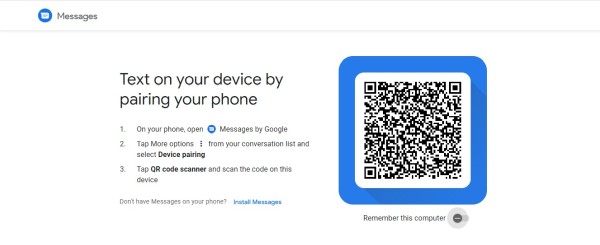
Get Suggestions from Google Assistant
Get intelligent recommendations from Google assistant when chatting with someone. Google can suggest replies and actions to you in the middle of your conversation.
To enable this feature, go to Settings on your Google Messages app, click on Suggestions, and toggle on the suggestion options that you want.