Tips and Tricks for Using Apple AirPods
Want to know some tips and tricks for using Apple AirPods? You might have just gotten yourself a new set of apple AirPods or have had one for a while, and you’re pretty content with it. But did you know that there are some really useful tips and tricks that you can employ to get the most out of your Apple AirPods? Probably not.
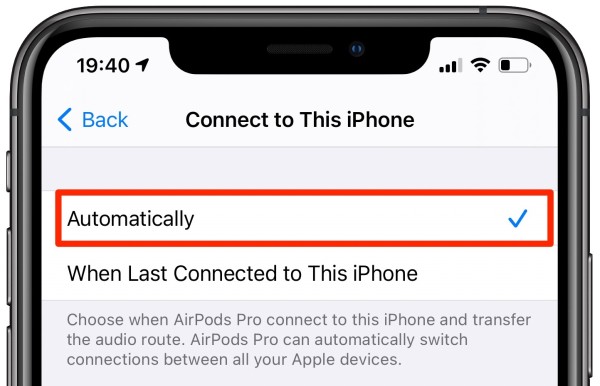
Thankfully, in this post, we have compiled a few tips and tricks for you to try with your set of Apple AirPods, whether they’re older AirPods, AirPods pro, AirPods 3, or AirPods max.
4 Tips and Tricks for Using Apple AirPods
Tips and Tricks to Keep Your AirPods Safe
Apple realizes that it can be too easy to lose your AirPods, perhaps to thieves or by forgetting them somewhere. This is why it put in place features to notify you when you get separated from your AirPods.
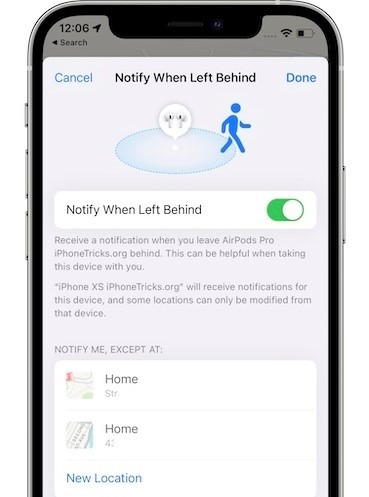
To start using this feature and keep your AirPods safe at all times, you simply need to open “Find My App” on your iOS device. Among the list of Apple devices, select your AirPods and turn on “Notify when left behind”. Now, you will always get notified whenever you get separated from your AirPods.
The “Find My App” feature is integrated into AirPods pro, AirPods 3, and AirPods max.
Tips and Tricks to Announce Notifications When Using Your AirPods
You can have Siri announce all your notifications to you when using AirPods. You can also choose which apps whose notifications Siri should announce, or even turn off notifications completely if you don’t want to be interrupted.
Just go to your phone settings and look for the Siri tab. Under it, you will find “Announce Notifications”. From there, you can turn it on or off according to your preference.
Tips and Tricks to Automatically Switch Between Devices When Using AirPods
Apple AirPods has a feature that allows users to switch between devices easily. If your AirPods are connected to your MacBook, for instance, and you need to quickly switch to your iPhone for whatever reason, you can do that with ease.
Simply open Settings, go to Bluetooth, click on the info icon beside the name of your AirPods, and click on “Connect to this iPhone”. From here, you can choose how you want your AirPods to connect to your iPhone, whether “Automatically” or “When Last Connected to This iPhone”.
Tips and Tricks to Connect Two AirPods to Your iPhone
Apple AirPods users can have two sets of AirPods connected to their iPhones. For instance, you can pair two generations of Apple AirPods to an iPhone.

Just long-press the little button at the back of the AirPods case and place the AirPods beside your iPhone. Your AirPods name will show on your iPhone screen. Click connect and your AirPods will be connected.
To connect the second set of AirPods, repeat the same process, and you will have two sets of AirPods connected to your iPhone.