New To Discord? Here’s How to Start Using Discord as a Newbie
If you are new to Discord, it can be a little overwhelming to understand how the platform works. But don’t worry, we’ve got you covered in this post.
Read through this beginner’s guide to learn how to start using Discord as a newbie.

What is Discord?
Discord is a platform where you can play games, chat, call, stream, and do lots more. It’s a virtual community where you can stay connected with friends from all over the world, meet new people through public servers, and have loads of fun.
There’s a lot you can do on Discord whether it’s for educational, business, or personal purposes.
Know What a Discord Server Is
A Discord server is a private home for your circle of friends or community members. Only those who are invited can join a server. You can also have several channels for different topics within a server, based on what you and your friends talk about.
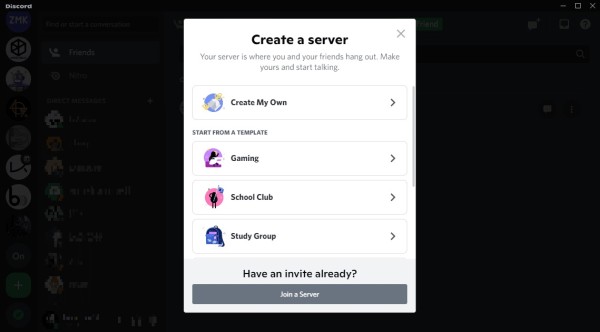
Create a Discord server
You can create your own server by clicking on the + icon below your servers list. You will be provided with a variety of options to choose from but you can choose to create from scratch by clicking on Create My Own.
Name your server whatever you’d like and upload an icon. It could be a photo or a customized icon. After you’re done, you can start inviting your friends to join your server.
Create a Discord Channel
To create a Discord channel, click on the + icon at the top of your channels list. You can create either a voice or a text channel.
Take your pick and name your channel any topic you’d like. You can change the name at any time by clicking on the gear icon next to your channel.
Invite Friends to Your Discord Server
By sharing your link, you can invite people to your server. Simply click on Invite People above your channels list to see your list of friends. Select any friend and share the link with them. They will receive the invite in their Direct Messages folder.
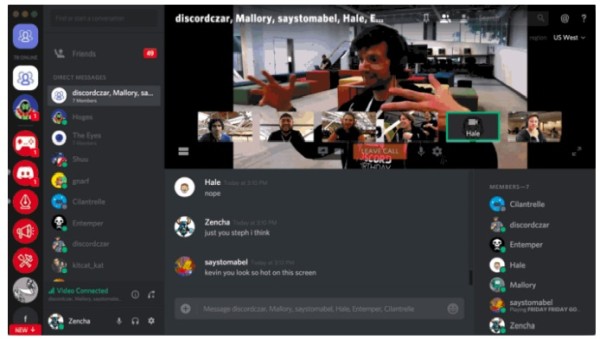
But you might want to edit your link so that it doesn’t expire, and so that you can share it on other social media networks. For this, click on Edit Invite Link if you’re on a computer or on the gear icon next to Copy Share Link if you’re on mobile.
From here also, you can restrict the number of users for your link if you don’t want too many people on your server.
Voice Chat and Video Chat on Discord
To voice chat, just click on any of your voice channels and you will be connected with your online friends.
To video chat, still, click on the voice channel and you will see a pop-up video chat window showing you all your friends who are connected.
If you’re on mobile. Click on Lounge on your voice channels and tap the camera icon at the bottom left corner of your screen.
You can also share your screen on Discord when you want to stream your gaming sessions with your friends.
Cuddle up to Discord
With this basic guide, you should be able to work your way around Discord without getting a headache. Connect with friends, go on movie dates, throw virtual parties, and lots more with Discord.