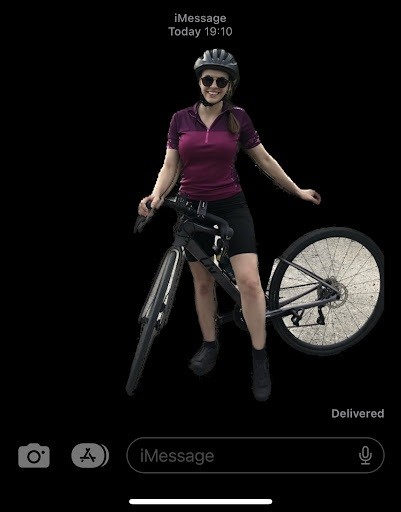How to Remove Backgrounds from Images on Your iPhone
Removing backgrounds from photos on your iPhone is pretty easy. Before now, it took using photo editing tools online or installing third-party apps from the Apple store to remove the background from images.
But with the recent launching of Apple’s iOS 16, users can now automatically remove backgrounds from images on their iPhones.
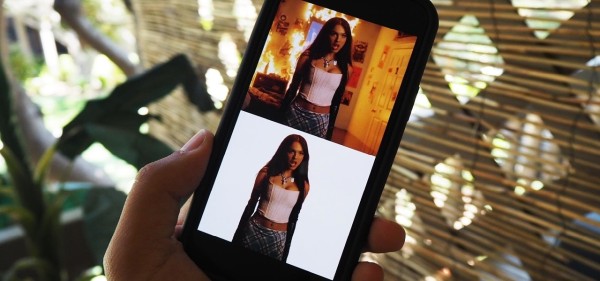
However, this feature is limited to specific iPhones. Only iPhones running on iOS 16 support this new feature. If your iPhone is compatible with this feature, here is how you can remove backgrounds from photos.
How to Remove Backgrounds from Photos on iOS 16 iPhones
- Step 1 – On your iOS 16 iPhone, open the Apple Photos app.
- Step 2 – Find the photo that you want to remove from the background and select it.
- Step 3 – Tap and hold the primary image in the photo until it becomes highlighted.
- Step 4 – While still holding it down, use another finger to open the app that you want to put the image in. It could be iMessage, Whatsapp, or Email, or any other app you want.
- Step 5 – Now, drag the image and drop it anywhere you want on your iPhone.
You can copy the image from the app you sent it to and share it with another app. To do this, just as done before, simply tap and hold the image from the app until it is highlighted. Once it is highlighted, let go of the image and you will see the option to copy or share appear on your screen.

How to Remove Backgrounds from Photos Using Safari on iOS 16 iPhones
You can as well remove photo backgrounds on Safari on your iPhone. Say, you’re on your Safari browser and you come across an image that you’d like to use for a specific purpose but you want the background removed from it, with 2 easy steps you can have the background removed.
- Step 1 – On your Safari browser, click and hold the photo until there is a pop-up menu showing on your screen.
- Step 2 – Now select ‘Copy subject’ and the subject of the image will be saved to your clipboard. From there, you can paste it anywhere you want without the background.
How to Remove Backgrounds from Photos Using Files App on iOS 16 iPhones
The Files app is another option for removing photo backgrounds on iPhones. It’s also pretty easy to do. Just follow these simple steps…
- Step 1 – Open your iPhone’s Files app and find the image that you want to remove from the background.
- Step 2 – Now click and hold the thumbnail of the chosen image and select ‘Quick Actions’. Then, select ‘Remove Background’.