How to Enable Guest Mode on Your Android
Guest Mode is a feature that prevents other people from accessing personal data on your phone. In situations where you have to hand your phone over to someone for a while and you don’t want them snooping through and finding stuff you don’t want them to see, this feature comes in handy.
If you don’t know how to enable Guest Mode on your android, this is how to do it…
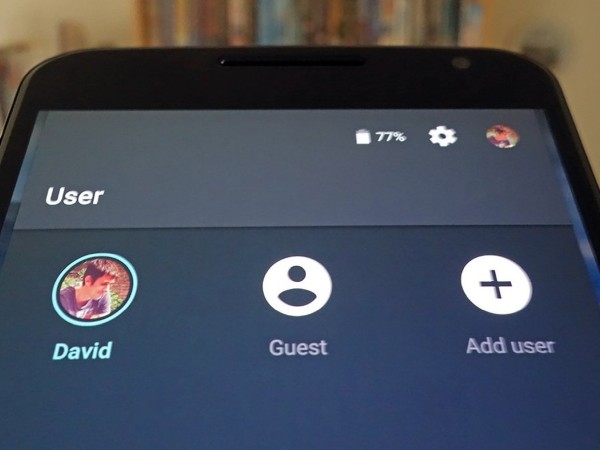
How to Enable Guest Mode on Your Android
The process of enabling Guest Mode, although easy, may differ from Android device to Android device. Samsung Galaxy smartphones, however, except galaxy tablets, do not support Guest Mode.
This post will provide steps for enabling Guest Mode on Google Pixel phones and Samsung Galaxy tabs. The steps for enabling the feature on Google Pixels will be closely similar to that of other Android devices.
Enabling Guest Mode on Google Pixels
- Step 1 – Use the Quick Settings panel. Expand this panel by swiping down from the top of your screen twice. Then, click on the gear icon.
- Step 2 – Scroll down until you find ‘System’ and click on it.
- Step 3 – When it opens, go to ‘Multiple Users’ and enable it by toggling on the switch.
- Step 4 – The next step is to click on ‘Add guest’. This will create a guest profile on your device. You can switch to Guest Mode from here, turn on phone calls for guests, or remove guests totally.
After setting up your guest profile, you will be able to switch to Guest Mode more easily without going through your device settings. There is a quicker way.
Just use the Quick Settings panel. When you expand this panel, there will be a new user icon close to the power icon. When you click on that, you will see a menu from where you can select ‘Guest’ user and possibly add another.
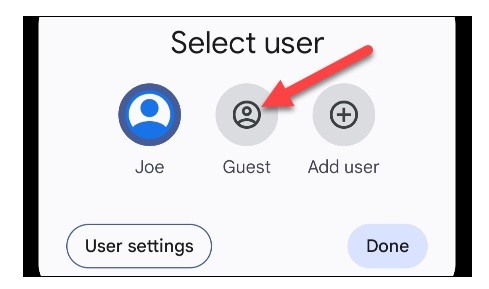
Connect to Your TV’s HDMI Port
Another option is to plug your phone into your TV’s HDMI port using a USB cable. With this, you don’t need a Wi-Fi connection. Once your device is connected to your TV, you will be able to project your phone’s display on your TV.
Enabling Guest Mode on Samsung Galaxy Tablets
- Step 1 – Open your Samsung Galaxy Tablets Settings app and go to ‘Accounts and backup’.
- Step 2 – Here, turn on multiple users and then click on ‘Guest’. This automatically creates a guest user profile.
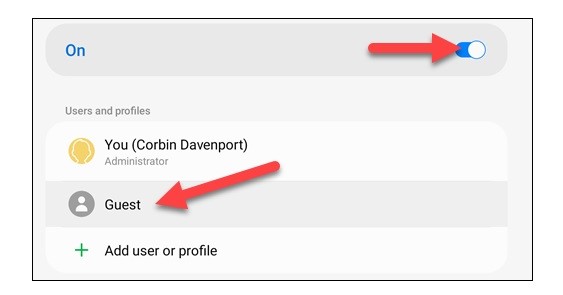
If you want, you can switch to a guest user from here. You can also delete the user from here if you want.
The easiest way to switch between users is to use the Quick Settings panel. Swipe down to reveal the panel and click on the user icon. Click on ‘Guest’ to switch. You can also switch back to the main user from here by clicking on the icon with your name on it.