Easy Ways to Factory Reset a Roku Device
Carrying out a factory reset on your Roku means erasing all data, settings, and channels on it and starting your device over from scratch.

You may want to reset your Roku device to help fix some technical issues or to return it to default settings before handing it over to a new user.
If for any reason you want to reset your Roku device, it’s pretty easy. Just follow the steps below to begin.
Factory Reset Your Roku Streamer Using the Remote
If you have your Roku remote, you will be able to perform a factory reset in just a few steps. Just turn on your TV and make sure it is set to Roku. Then, get your remote control and follow the steps below to factory reset your Roku streaming device.
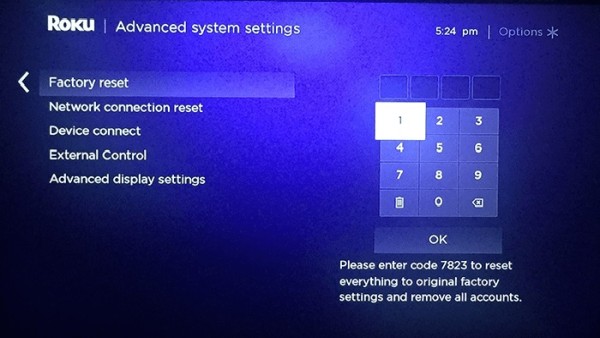
- Step 1 – Press Home on your remote control and press Settings.
- Step 2 – Navigate to System.
- Step 3 – Under the System tab, select Advanced System Settings.
- Step 4 – You will see Factory Reset on the right side of your screen. Select it.
- Step 5 – You will be prompted to input a code. You should see a 4-digit code at the bottom right corner of your screen. Type in the code to begin a factory reset on your Roku device.
After all of that is done, your Roku streamer will restart. When it comes back on, you will see that it has returned to the default configuration with all your channels, login information, and app settings wiped out.
Factory Reset Your Roku Streamer without the Remote
If you don’t have a remote control for your Roku, you can still carry out a factory reset on your device using the Roku app. If you don’t have the app, you can download it on your smartphone, install it, and use the remote control feature on the app to factory reset your Roku.
Follow these steps after installing the Roku app on your smartphone:
- Step 1 – Sign in to your Roku account on the app and connect your smartphone to the same Wi-Fi as your TV.
- Step 2 – Once signed in, click on Devices at the bottom left corner of your screen.
- Step 3 – Click on your Roku device and wait for it to connect.
- Step 4 – Once it has connected, click on Remote at the bottom center of your screen.
- Step 5 – You can now use your phone as a remote control for your Roku.
Note that if you’re setting up remote control on the app for the first time, you might need the Roku remote control.
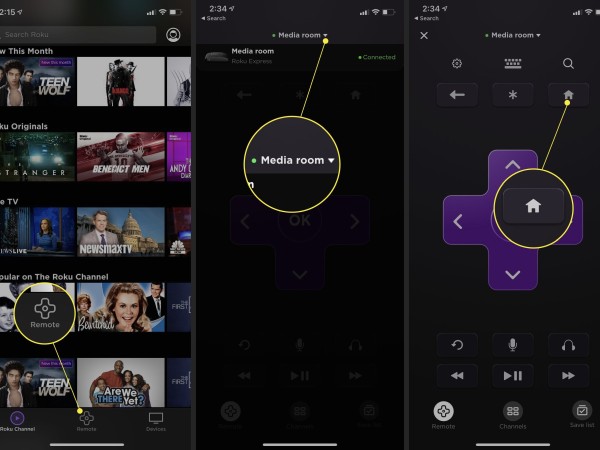
As a reminder, a factory reset will erase your registered account on the device, so you will have to enter your login details afresh to begin using Roku again. Make sure that you have memorized or written down your login information before resetting your Roku device so that you don’t lose access to your Roku.