Download Google Maps for Offline Use. Learn How!
Google maps are a great way to navigate. They help you locate unfamiliar locations and show you the quickest routes to take.
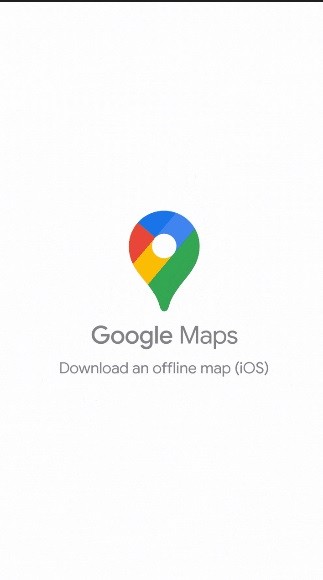
Google maps run on data, but sometimes, we find ourselves in a situation where we don’t have good service and we can’t access the internet. This is why it becomes important to have Google maps for offline use.
Thankfully, Google lets users download its maps to use offline. If you don’t know how to do this, don’t worry we will give you a step-by-step guide to downloading Google maps for offline use.
Step By Step Guide to Download Google Maps for Offline Use
Step 1 – The first step is to actually download the map that you want to use. Simply open Google Maps on your device and sign in if you’re not already signed in. if you’re new to Google maps, you will have to sign up first.
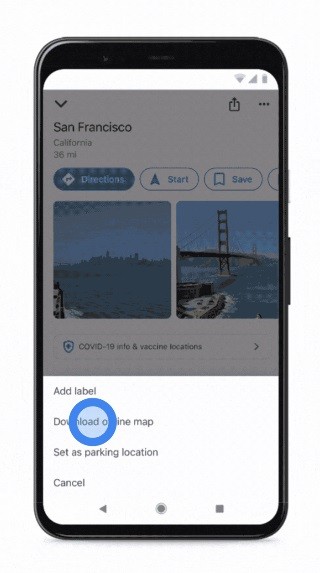
Step 2 – Once you’re signed in, type in and search for the location you want to save. The trick is to search for a larger location like a town or a city instead of a particular location like a mall or a restaurant.
Step 3 – Next is to click on the name of the location at the bottom of your screen and allow the app to show you more information about your location.
Step 4 – Now click on the three-dot icon at the top right corner of your screen. When it displays a pop-up menu, tap "Download offline map".
Step 5 – Now, you will have to choose the area on the map that you want to download. You can use your fingers to zoom in to expand the area or zoom out to decrease the area of the map that you want to download. Google will inform you of the amount of storage space your map will take to download.
Step 6 – After choosing the area that you want to save, tap the download button to allow your maps download for offline use. Once it starts to download, you will see a progress bar on your screen letting you know how far your map has been downloaded.
You can save your maps either on your device or on your SD card. All downloaded maps are saved to the device by default but you can choose to download them on an SD card if you want.
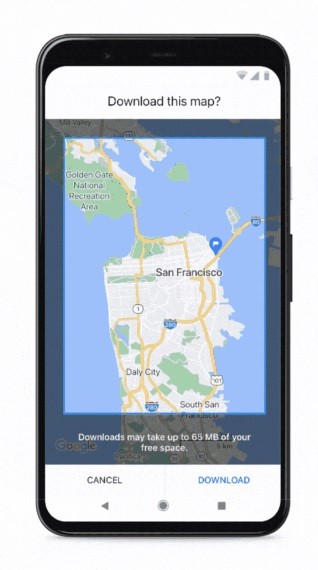
Accessing your offline maps is easy. Anytime you’re offline, your downloaded maps will appear once you open the app.
Know that you need to be connected to the internet to download Google maps to use offline. And remember to download your maps ahead of time before venturing on a journey.