Discover How to Use Built-In Text Scanner for iPhone
Scanning texts on iPhone devices has become a lot easier. With the Live Text feature in Apple's iOS 15, users can wave goodbye to third-party apps as they can now scan text using their iPhone's built-in text scanner.
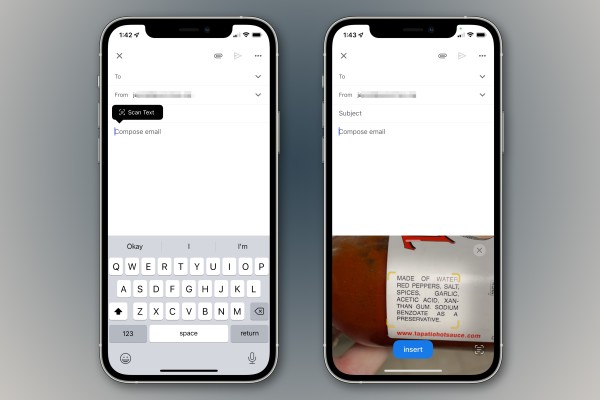
How Does the Built-in Text Scanner for iPhone Work?
Apple's scan text feature in iOS 15 and iPad OS 150 allows you to scan texts from any document using the camera of your device.
This feature, unlike previous iOS features, does not come in the form of an app. Rather, it is integrated into various apps on your iPhone. To access this feature in these apps, you would have to click the Scan Text button.
What the Scan Text feature does is provide you with a soft copy of the text you scanned to enable you to copy and edit it as you'd like. So, instead of taking a picture of a document and manually copying it out, you can simply scan it, copy it, and edit it however you like.
The coolest thing about the Scan Text feature is that it goes beyond just scanning paper texts. You can scan words on the wall, and posters and students can as well scan words on the teaching board.
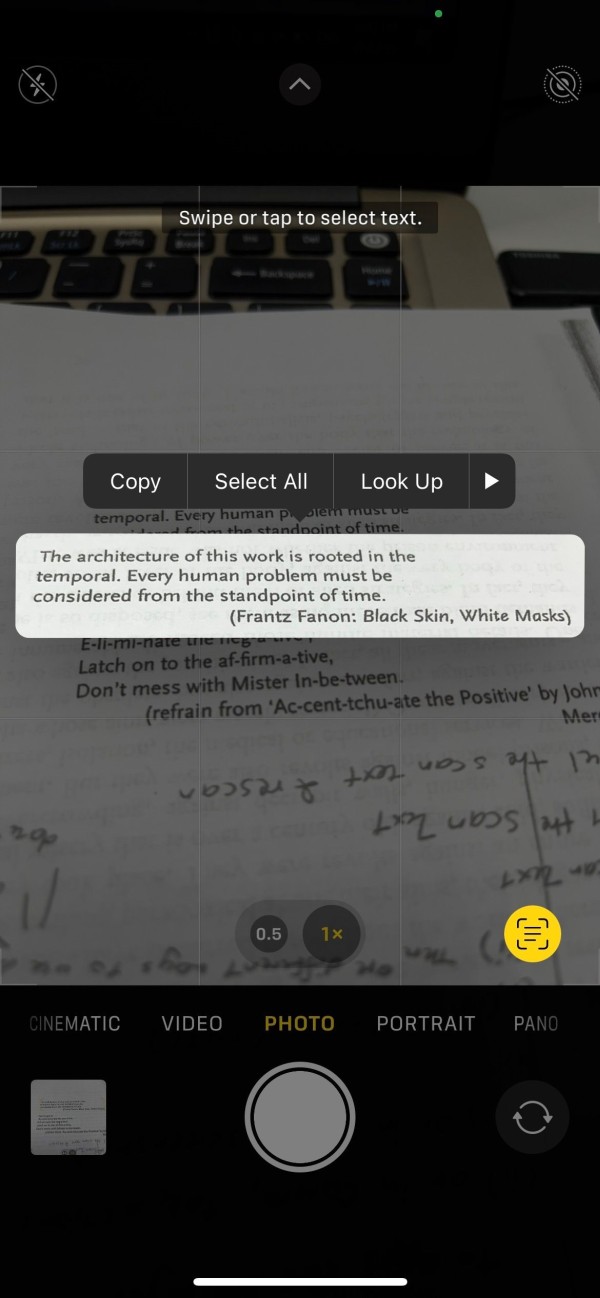
Furthermore, you can use it to translate words. If the texts you scanned are in a foreign language or include words that you don't understand, you can utilize the Look Up option to get information about such words.
What's more, with the Scan Text feature, your iPhone can recognize the type of text it scans. If it scans, say, a URL, it will recognize that the texts are a web address and automatically open the website for you in your browser.
How to Use your iPhone's Built-in Text Scanner
The Scan Text button icon can be found in many apps on your iPhone such as Camera, Notes, Safari, Photos, etc. To scan using your Camera app, you will have to first enable Live Text in your Camera settings.
How to Scan in Camera
Open Camera and position it to capture the text you want to scan within the camera frame. Now, click on the Scan Text icon to scan.
How to scan in Notes
In Notes, click on the camera icon from the menu and sect Scan Text. Once you have your text contained within the window, tap on Scan Text. Highlight the texts you want and insert them to add to your note.
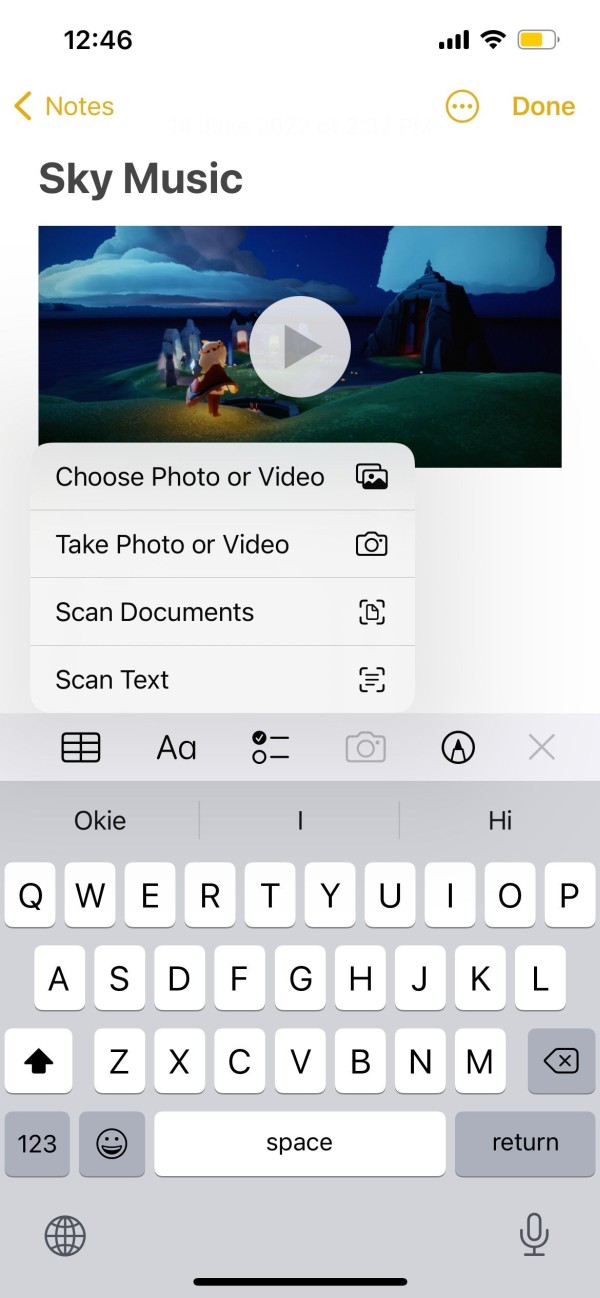
How to Scan in Safari
When you come across an image with texts when using Safari, press and hold the image until the context menu comes up. From there, click on Show Text.
How to Scan in Safari
The Scan Text icon automatically appears in Photos if your image contains text.
Once you have saved your scanned documents, you can make changes to them. You can crop images, add more pages, rotate images, and more.
Which iPhone Models Support Scan Text?
Apple integrated Live Text into iOS 15, but even if you update your iPhone to that version, it doesn't promise that your device will support Scan Text.
Only iPhone devices that have the A12 Bionic chip such as iPhone XS, XR, and later models have the built-in text scanner.
However, you can make use of third-party scanner apps for iPhones if your device does not have a built-in text scanner.