Answer Calls without Picking up Your Phone
There’s more than one way to answer calls on your phone. These are especially helpful in times when you can’t pick up your phone to answer a call because your hands are occupied, wet, or dirty at that moment.
And if it is a call you have to pick, you will need an alternative. Instead of hurrying to wash your hands or dry them before the call ends, you can just use a quicker alternative.
Here we have 2 quick alternatives to picking up your phone to answer calls.

2 Ways to Answer Calls without Picking Up Your Phone
Answer Calls Using Google Voice Command
If you are an Android user, your Google Assistant is helpful in more ways than you might know. Your Google Assistant can set reminders, answer questions, send calls and also answer or reject calls for you. You simply have to ensure that you have enabled ‘Hey Google’ voice activation.
- Step 1 – Go to the Google app on your Android phone and open it.
- Step 2 – Click on your initial or profile picture at the top right corner of your screen.
- Step 3 – Find Settings and click on it.
- Step 4 – Select Google Assistant and scroll down to select Hey Google and Voice Match.
- Step 5 – Toggle on the switch beside Hey Google to enable voice command.
Now, you will be able to answer calls using voice commands. Note that before you can answer a call using voice command, you will have to first say Hey Google or OK Google to activate voice command.
So, when you have an incoming call, you can just say “Hey Google, answer call.”
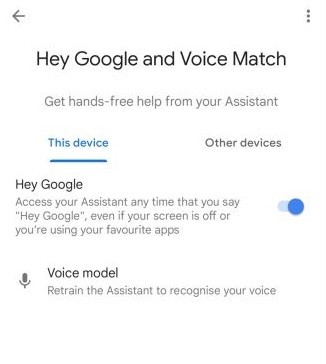
Answer Calls Using Headphones
Headphones, and earphones, have been used for answering calls for a long time. This is another option for answering calls hands-free. Bluetooth headphones are an easy and convenient way to answer calls.
Most Bluetooth headphones allow you to answer calls with only the tap of a button once connected to your smartphone.
If you’re using an iPhone, you can answer calls with your AirPods. You can get Siri to announce your callers whenever your AirPods are connected and then you can answer or reject the call using voice command.
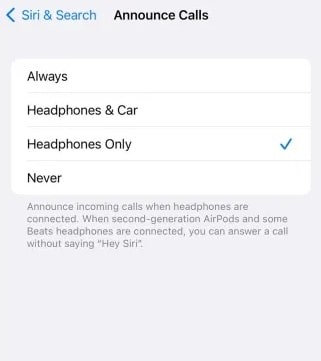
- Step 1 – To set it up, open your iPhone settings and navigate to Phone settings.
- Step 2 – Under Phone settings, click on Announce Calls.
- Step 3 – Now, select Headphones Only. Siri will henceforth announce all calls whenever headphones are connected.
Unlike Google voice command, you don’t have to say Hey Siri before you can answer a call. You only need to reply with a Yes or No to either answer or reject a call when Siri asks.